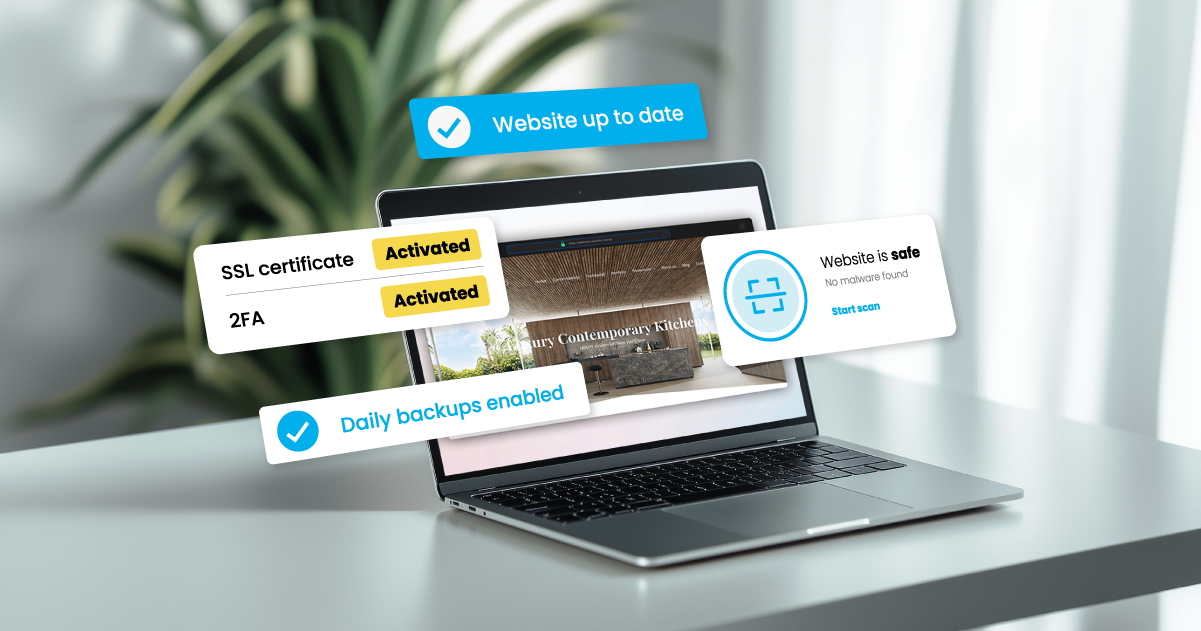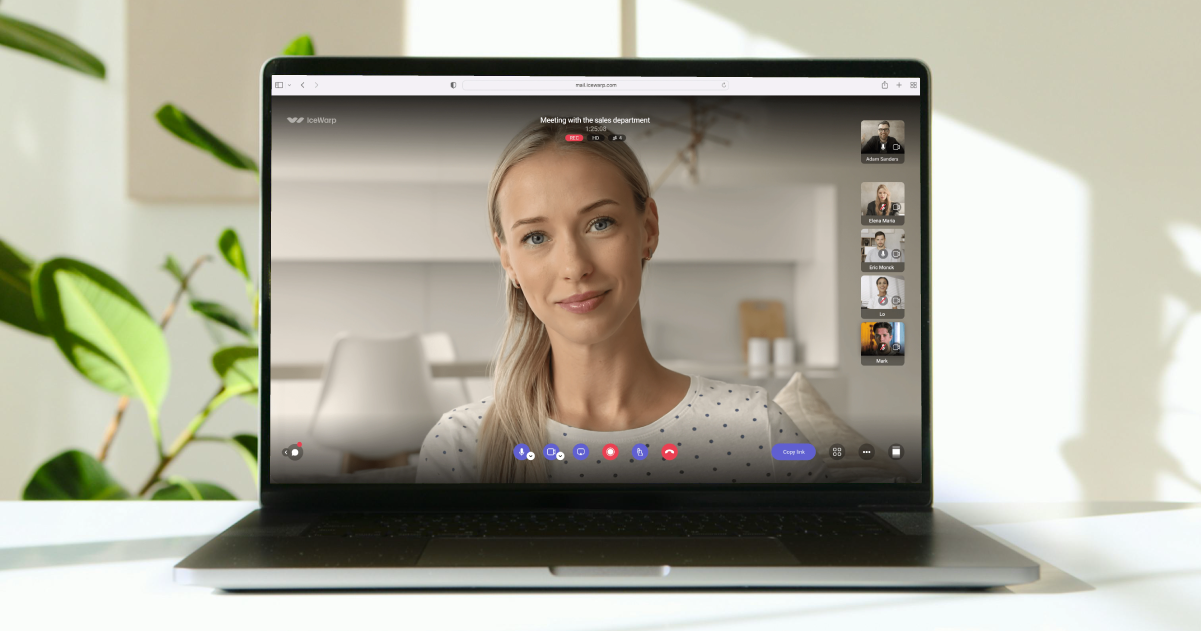What is Staging and Why Is It Important?
Benefits of a Staging Environment
Common Methods for Setting Up a Staging Environment
Best Practices for Staging
What is Staging and Why Is It Important?
Staging involves creating an exact copy of your website using the WordPress Toolkit. This allows you to safely test updates, plugins, themes, or new code. Your live website remains unaffected, enabling you to test major optimizations and address any issues without pressure.
Benefits of a Staging Environment
A staging environment not only ensures your website’s safety but also enables a professional and efficient workflow. It allows you to:
- Safe testing
Experiment with updates, new plugins, or themes without risking your live site.
- Identify issues early
Spot problems or errors before they affect your visitors.
- Maintain smooth workflows
Implement changes methodically in a separate environment, avoiding disruptions to your live site. This saves time and minimizes unnecessary risks.
Common Methods for Setting Up a Staging Environment
Option 1: Integrated Staging Tools from Your Host
At KreativMedia, you can set up a staging environment in Plesk by cloning your website. The guide walks you through the process step by step. You’ll learn how to clone your website and test it in a secure staging environment. Once all adjustments have been successfully reviewed, you can copy the changes back to the live site, making your updated version instantly visible to visitors.
How can I clone/duplicate my WordPress website?
Option 2: Staging Plugins
WordPress also offers plugins to create a staging environment directly within your dashboard. However, these plugins often require additional server resources and storage space.
At KreativMedia, we recommend using the Plesk staging feature via the WordPress Toolkit. It’s more straightforward and provides better control. If you have questions or need help, our support team is here to help!
Best Practices for Staging
Test in the Staging Environment
Major updates, such as upgrading from WordPress 6.6.2 to 6.7, often introduce significant changes. These updates may include new features or improvements but can also lead to compatibility issues with certain plugins or themes. Thoroughly test all critical functions of your site, such as contact forms, user registrations, or payment gateways, in the staging environment. Also, ensure there are no layout issues on mobile devices or different browsers.
Update Gradually
Avoid updating everything at once. Instead, update plugins, themes, and the WordPress core step-by-step. Start with critical updates, such as security patches, and then move on to less essential plugins. After each update, test your site’s functionality to quickly identify any problems. This method saves time troubleshooting and ensures you can address issues promptly.
Fix Errors
The staging environment is ideal for identifying and resolving errors. Activate the debug mode in the wp-config.php file to view detailed error messages. These can help pinpoint PHP errors, plugin conflicts, or database issues. Additionally, disable or clear the cache to ensure you’re seeing the latest changes. Testing in incognito mode or on various devices can also help uncover display issues.
Analyze Plugins and Themes
Some plugins or themes can cause conflicts. When testing a new design, check that all widgets, shortcodes, and features display correctly. Incompatibility issues can often be resolved through updates or alternative tools. If a plugin is outdated or no longer supported, consider switching to a more modern solution.
Synchronize with the Live Site
Once all changes have been tested and approved, transfer them to your live site. Before this step, create a complete backup of your live site to ensure safety. During synchronization, make sure all relevant databases and files—such as content, plugins, themes, and media—are correctly transferred. After publishing, double-check all key functions of your site to ensure everything works as expected.
Perform Regular Backups
Regardless of using a staging environment, it’s essential to perform automatic and regular backups of your live site. These backups should ideally be kept for at least 30 days, ensuring you’re prepared for any unforeseen issues or server failures.
Test Performance
Significant changes, such as adding new plugins or themes, can affect your site’s load time. Use tools like Google PageSpeed Insights or GTmetrix to evaluate your site’s performance before and after changes. A fast website enhances user experience and improves your search engine ranking.
Conclusion
Staging is an essential tool for developing your WordPress site safely and efficiently. It provides a space for experimentation without risking your live site and ensures changes are implemented smoothly. With careful preparation and regular testing, you can lay the foundation for a stable and professional website.