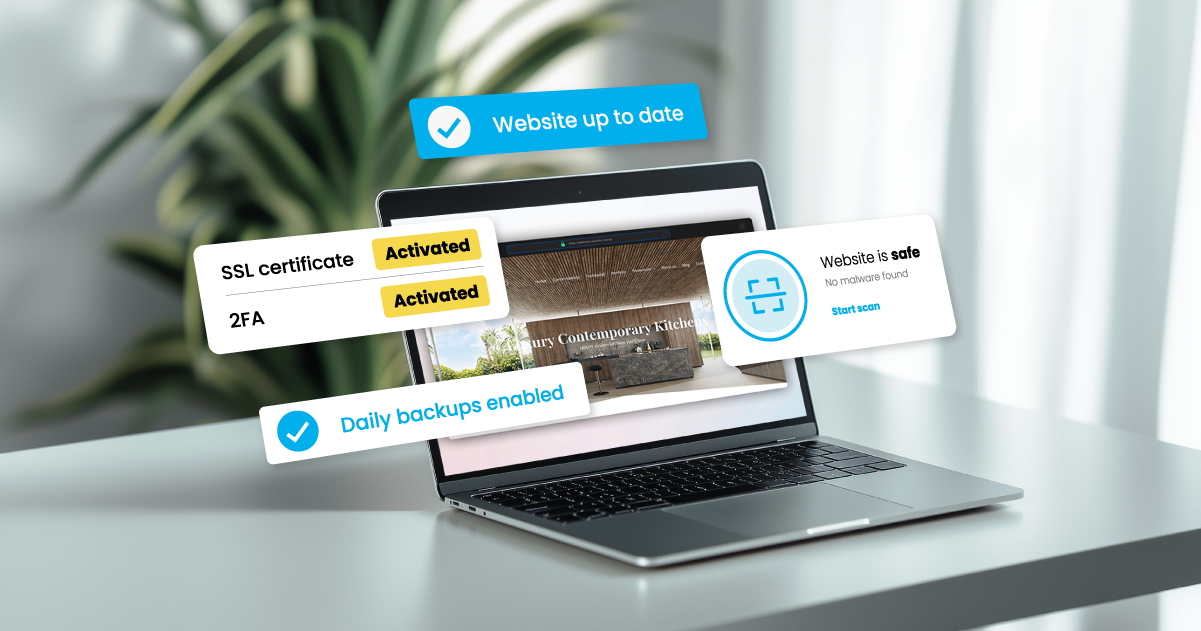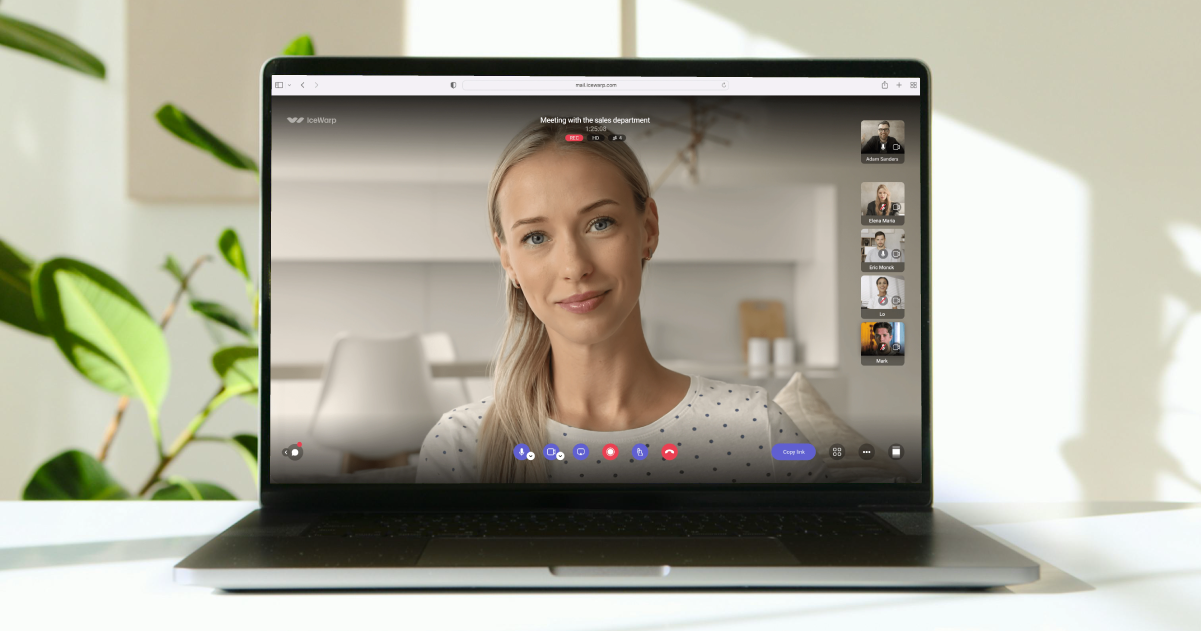Plesk is a user-friendly platform that helps you manage your websites, domains and e-mail accounts. The software allows you to create and edit websites and supports various content management systems such as WordPress, Joomla, Drupal and many more.
Thanks to the intuitive interface, you can easily configure domains and subdomains. It is straightforward to add new domains, change DNS settings or install SSL certificates. Managing email addresses is also very simple: new addresses can be created, passwords changed and spam filters configured.
Security is also an important aspect of Plesk. You can perform regular backups and set up automatic security updates. In addition, Plesk offers tools to monitor the performance of your websites so that you can view statistics at any time and ensure that everything is running smoothly.
If you place an Web Hosting or E-Mail Hosting order with KreativMedia, you will receive an email to access the Plesk Panel. The following options are available:
Change PHP version
Change Plesk password
Add domain
Add e-mail address
Create FTP user
Backup Manager
Change PHP version
In Plesk, it is possible to change the current PHP version of your website. You need a PHP version to ensure that your websites and applications run with the latest features and security updates. Different versions of PHP bring improvements in performance, security and new features. Therefore, it is important to always use a supported and up-to-date version.
You can adjust the PHP version as follows:
- Click on the "Dashboard" tab for your domain under "Websites & Domains"
- Select "PHP" under Dev Tools
- Select the desired PHP version from the drop-down menu
- Then click on "OK" to apply the changes

Change Plesk password
Would you like to change your Plesk password? If you have forgotten it, you can simply use the "Forgot your password?" function on the login page. If you still know your password, log in as usual. After successfully logging in, you will find your name at the top of the control panel.
- Click on it and select "Edit profile"
- At the bottom you will find a section to change your password - enter it there.
8-12 characters, upper and lower case letters, numbers and special characters - Then repeat the newly defined password in the "Confirm password" field
- Finally click on OK
These instructions only change your Plesk password. The passwords for your email accounts are not affected.
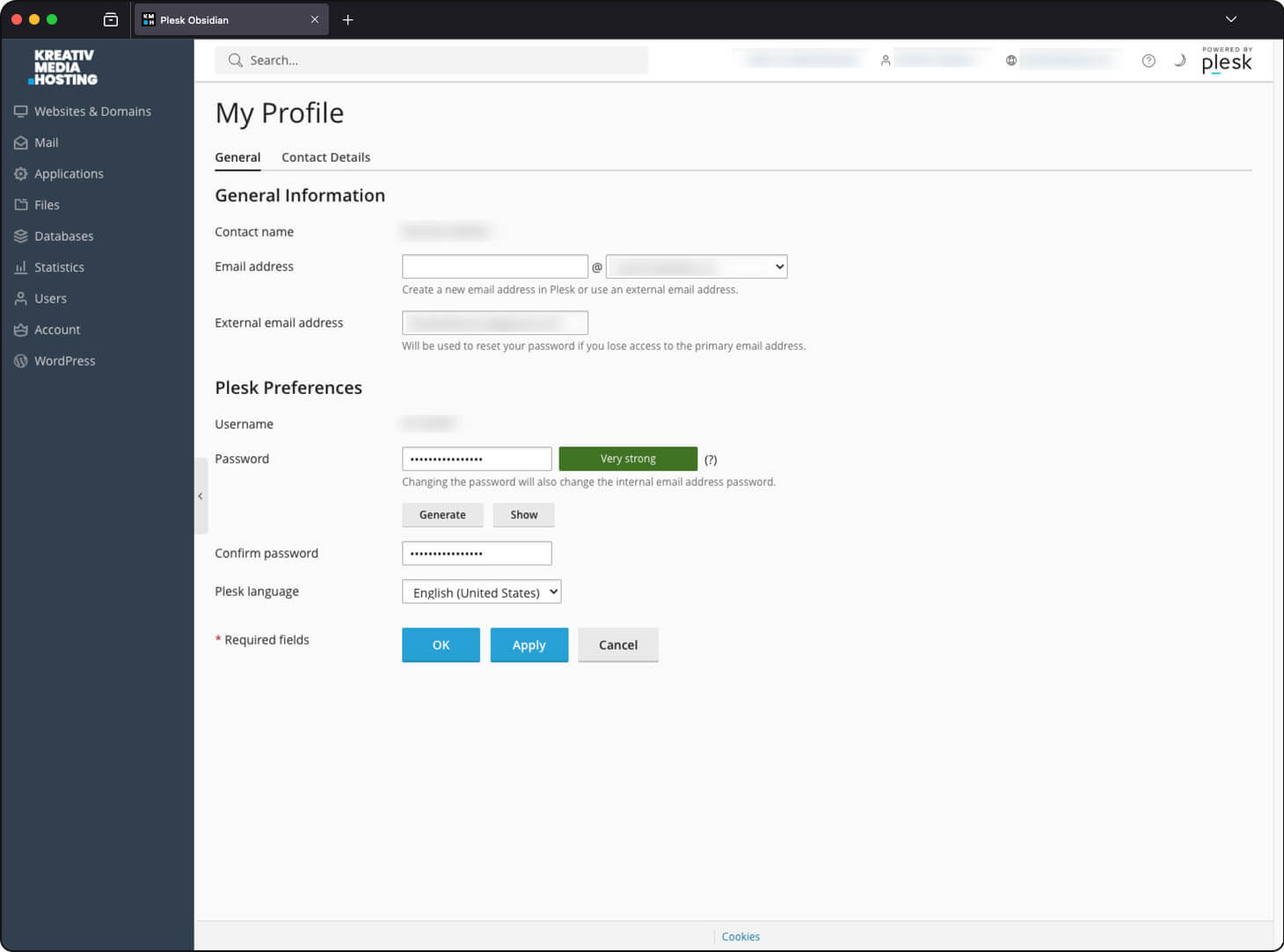
Add domain
You can create and manage websites under Plesk. You can create a domain with any name on the server using the "Add" > "Add domain" button.
- Enter the desired domain name.
- Select the hosting type:
- For domain forwarding: Select "Forwarding"
- For DNS management without a website: Select "No hosting" - Activate the e-mail service, if desired
- Define the root folder for your website
Ideally use the suggested domain name
The DNS settings can also be edited at a later date.
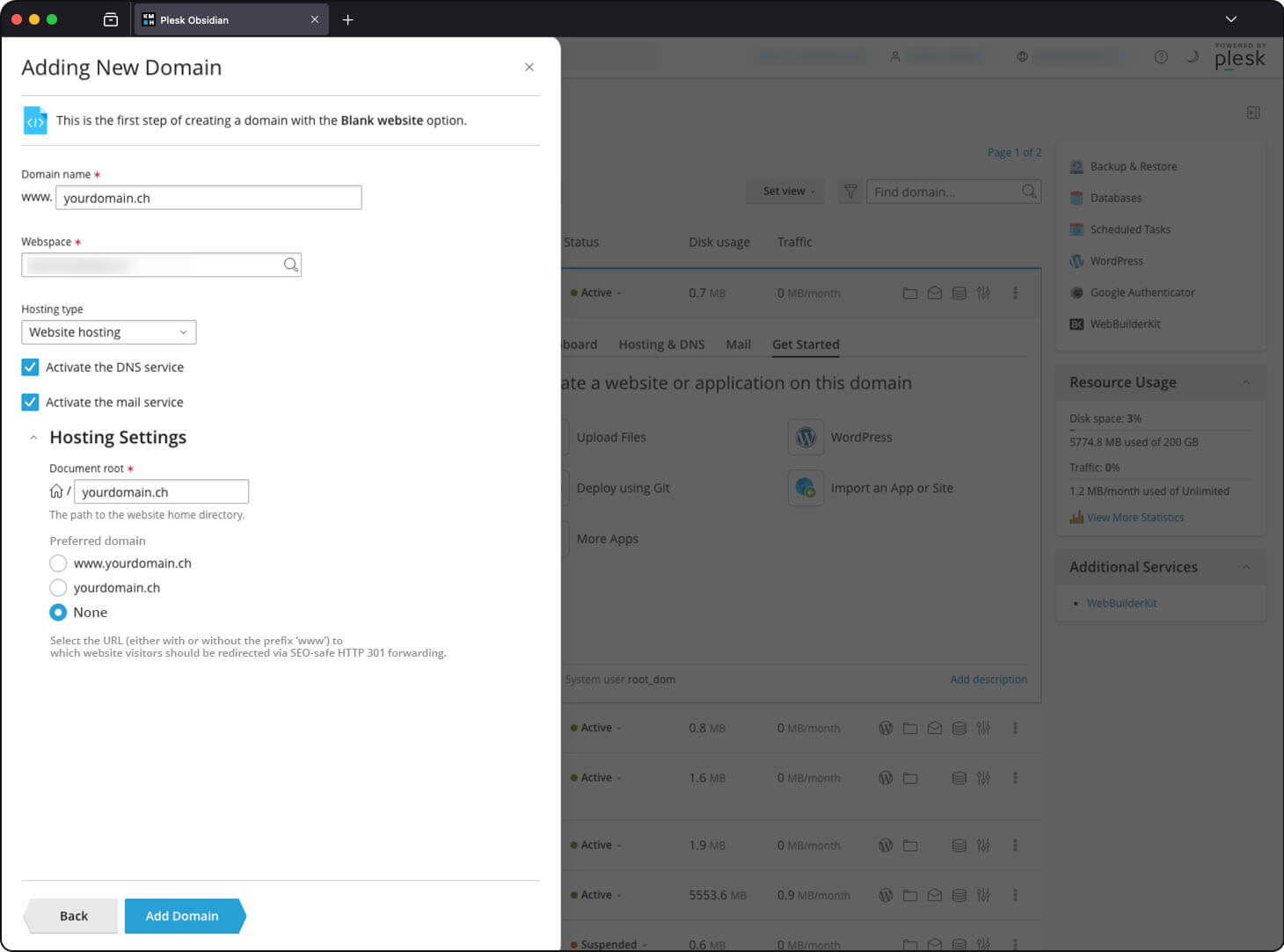
Add e-mail address
Creating e-mail addresses in Plesk is not a major challenge.
- Click on "Mail" in the menu on the left
- Click on the "Create Email Address" button above
- Enter the desired e-mail address here
8-12 characters, upper and lower case letters, numbers and special characters - Create the address by clicking on "OK"
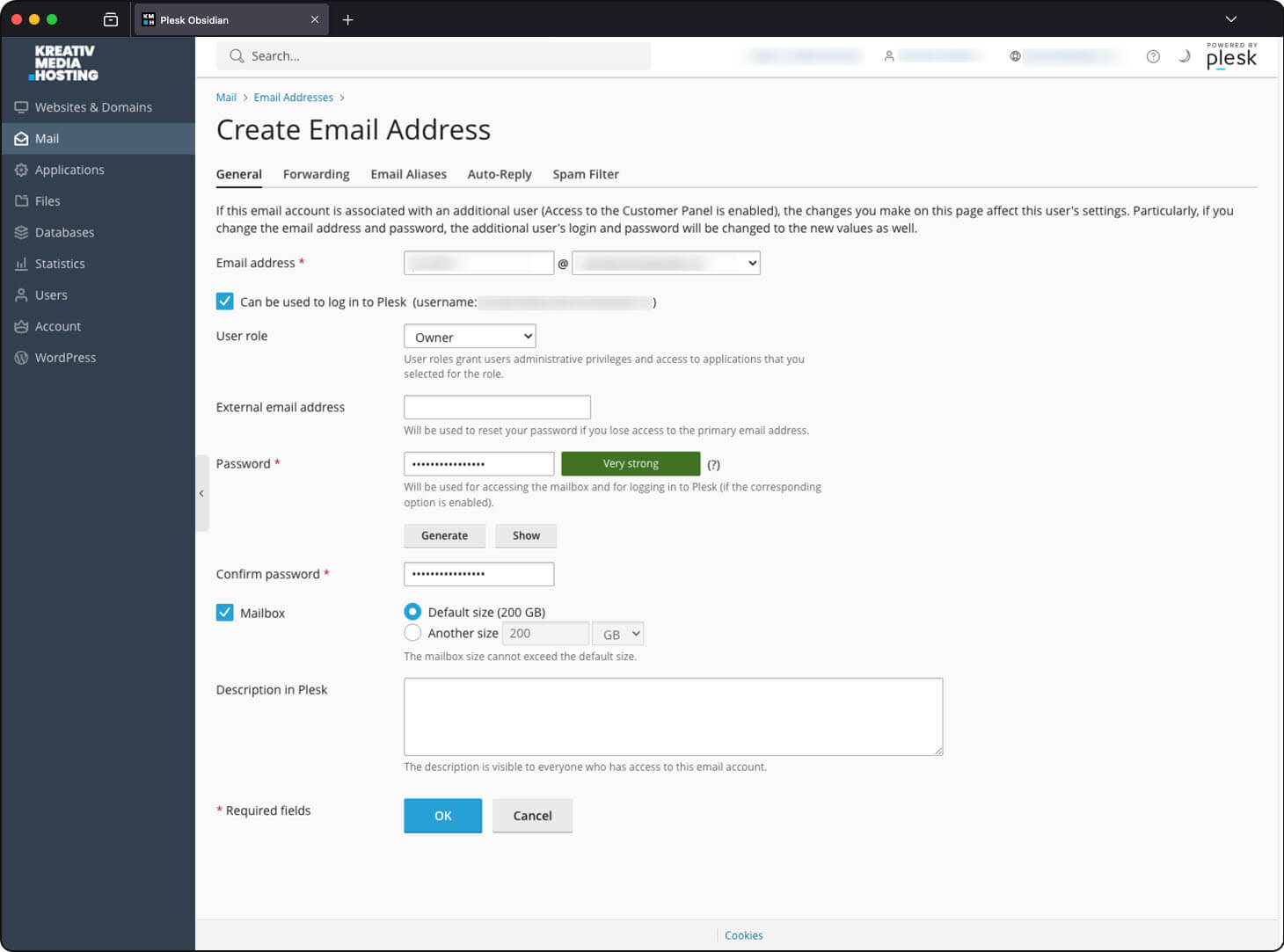
Create FTP user
FTP, or File Transfer Protocol, is a network protocol that is used to transfer files between a computer and server. It is particularly useful for managing files, for example when updating a website. With an FTP client (we recommend FileZilla) you can connect to the server with Plesk, upload, download, rename, delete files and create directories.
You will need the FTP user and password for this. These are created and defined in Plesk.
- Click on the "Dashboard" tab for your domain under "Websites & Domains"
- Select the menu item "FTP" under "Files & Databases"
- Click the "Add an FTP Account" button there
- Specify any username
- Set a secure password
8-12 characters, upper and lower case letters, numbers and special characters - Select the root folder of your domain as the base directory
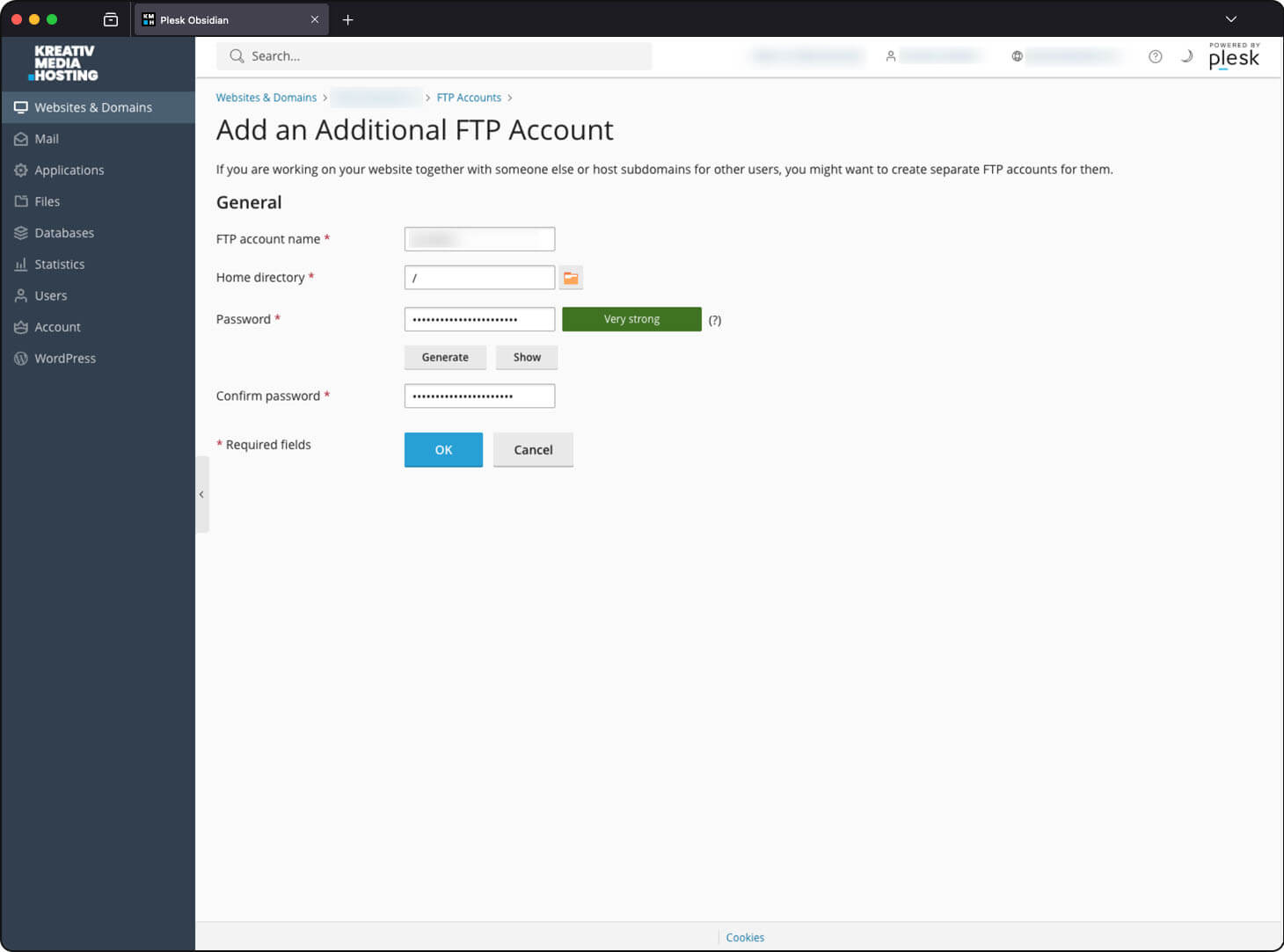
Backup Manager
In Plesk, you can use the Backup Manager to create full or partial (incremental) backups of your files or mailboxes. These can be performed once or scheduled at regular intervals. The memory required for the backups is added to your available quota.
Did you know...?
Regardless of your settings in the Plesk Backup Manager, your files are backed up to our servers. These backups are located on external servers and are stored for 30 days. For a free restore, you can contact us at any time via support@kreativmedia.ch.
The following data can be backed up:
- Plesk e-mail configurations and mailbox content
Webmail settings such as contacts and calendar are not saved - Files and databases
The backups can be performed completely or incrementally. Either all data is backed up completely (larger storage requirement) or only the files that have changed since the last backup are backed up (smaller storage requirement). Database data is always backed up completely.
Proceed as follows to create or schedule a backup:
- Click on "Backup & Restore" under "Websites & Domains" on the far right
- Select the appropriate web space
- There you can create a one-off backup via "Back up" or create a backup task with "Schedule".
The settings are almost identical, whereby information on automatic execution is required for planning.
We recommend making incremental backups, as the backup runtimes and storage requirements are reduced immensely.

Now you know the basics and possibilities of your personal Plesk platform. You have learned how to create an e-mail address, create a backup or adjust the PHP version. To make changes, you can connect to your Plesk platform at any time via www.kreativmedia.ch.